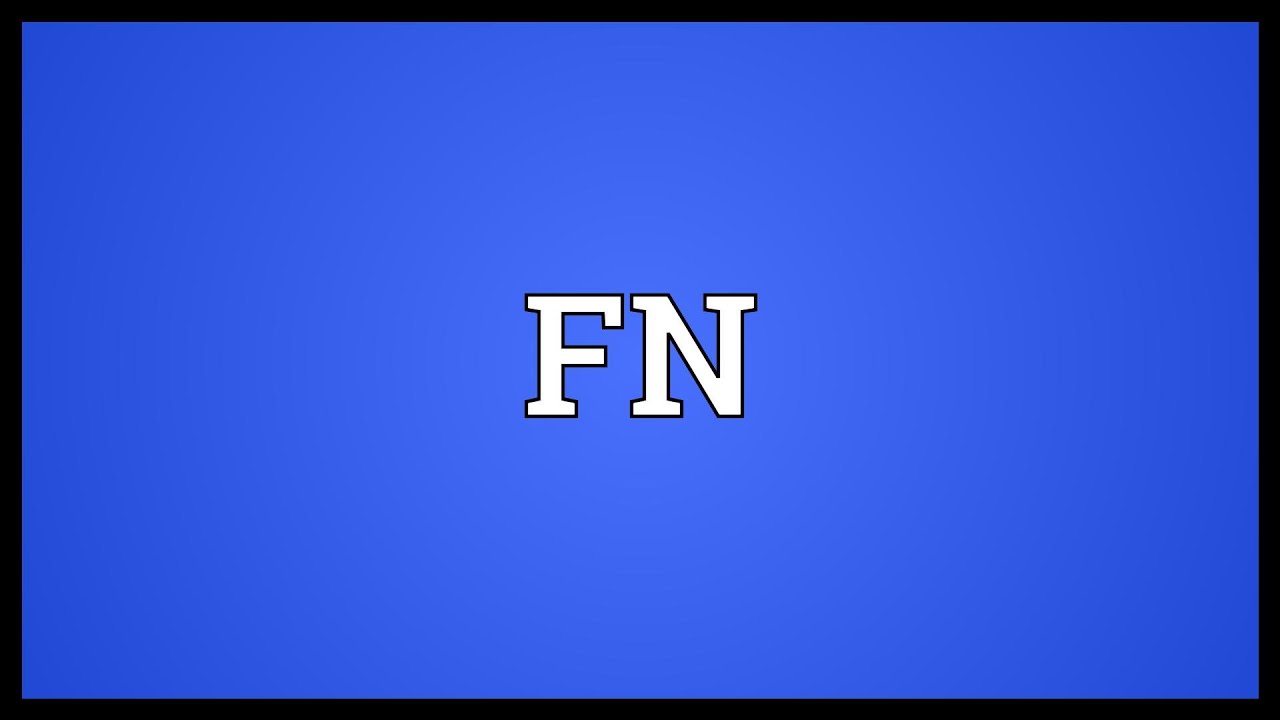Chicken tacos are a beloved dish that combines the savory flavors of marinated chicken with the freshness of vibrant toppings, all nestled within a warm tortilla. Whether you’re preparing a casual meal for your family or hosting a festive gathering, chicken tacos are a versatile choice that can be tailored to suit any palate. In this guide, we’ll walk you through an exquisite chicken tacos recipe that promises to be a hit at any table.
Key Takeaways
- Discover a delicious and easy-to-follow chicken tacos recipe.
- Learn how to prepare the perfect marinade for tender, flavorful chicken.
- Explore a variety of toppings to customize your chicken tacos.
- Get tips on choosing the best tortillas for your tacos.
- Understand how to cook chicken to juicy perfection.
Why Chicken Tacos?
Chicken tacos are not only delicious but also incredibly versatile. They offer a healthier alternative to beef tacos, without compromising on flavor. The lean protein from chicken, combined with a variety of fresh toppings, creates a balanced meal that appeals to both adults and children. Additionally, chicken tacos can be customized to suit different dietary preferences, making them a perfect option for gatherings.
Ingredients You’ll Need
Before diving into the chicken tacos recipe, gather the following ingredients:
- 1 pound of boneless, skinless chicken breasts or thighs
- 2 tablespoons olive oil
- 2 cloves of garlic, minced
- 1 tablespoon lime juice
- 1 teaspoon chili powder
- 1 teaspoon cumin
- 1/2 teaspoon paprika
- 1/2 teaspoon onion powder
- Salt and pepper to taste
- 8 small corn or flour tortillas
- Your choice of toppings: diced tomatoes, shredded lettuce, chopped cilantro, sliced avocado, shredded cheese, sour cream, and salsa
Step-by-Step Chicken Tacos Recipe
Step 1: Marinate the Chicken

To infuse the chicken with rich flavors, start by marinating it. In a large bowl, combine the olive oil, minced garlic, lime juice, chili powder, cumin, paprika, onion powder, salt, and pepper. Mix well until the ingredients are fully blended. Add the chicken breasts or thighs to the marinade, ensuring they are evenly coated. Cover the bowl with plastic wrap and let it marinate in the refrigerator for at least 30 minutes, or up to 2 hours for more intense flavor.
Step 2: Cook the Chicken

Once the chicken has marinated, it’s time to cook it to perfection. Heat a large skillet over medium-high heat. Add a drizzle of olive oil to the pan. Place the marinated chicken in the skillet and cook for about 6-7 minutes on each side, or until the internal temperature reaches 165°F (75°C). Remove the chicken from the skillet and let it rest for a few minutes before slicing it into thin strips.
Step 3: Prepare the Tortillas
While the chicken is resting, warm the tortillas. You can do this by placing them directly on a gas stove burner for a few seconds on each side, or by heating them in a dry skillet over medium heat. This step ensures the tortillas are pliable and enhances their flavor.

Step 4: Assemble the Chicken Tacos
Now comes the fun part—assembling your chicken tacos! Lay the warm tortillas on a flat surface and start by adding a generous portion of the sliced chicken. From there, let your creativity shine by adding your choice of toppings. Whether you prefer the freshness of diced tomatoes and cilantro, the creaminess of avocado and sour cream, or the crunch of shredded lettuce, the possibilities are endless.
Tips for the Best Chicken Tacos
Choosing the Right Tortillas
The choice between corn and flour tortillas often comes down to personal preference. Corn tortillas are traditional and offer a slightly nutty flavor, while flour tortillas are softer and more pliable. Whichever you choose, ensure they are fresh for the best taste.
Perfecting the Marinade
The marinade is the heart of this chicken tacos recipe. Feel free to adjust the spices to suit your taste. For an extra kick, add a pinch of cayenne pepper or a dash of hot sauce. To enhance the citrus notes, include some grated lime zest.
Cooking Techniques
Grilling the chicken instead of pan-frying can add a smoky flavor that complements the spices beautifully. If you choose to grill, ensure the grill grates are well-oiled to prevent sticking.
Creating the perfect chicken tacos recipe is all about balancing flavors and textures. With a well-seasoned marinade, perfectly cooked chicken, and a variety of fresh toppings, your chicken tacos are sure to be a crowd-pleaser. Whether you’re a seasoned chef or a home cook, this recipe offers a delightful culinary experience that brings the vibrant flavors of Mexican cuisine to your table. So, gather your ingredients, fire up your skillet, and enjoy the mouthwatering taste of homemade chicken tacos!