In today’s fast-paced digital world, understanding the functionalities of your computing devices is crucial. One particular feature that often puzzles users is the “Green Fn” key on laptops and keyboards. This article aims to demystify what the green Fn key means, how it functions, and why it is essential. Whether you’re a tech enthusiast or a casual user, this comprehensive guide will provide you with all the information you need.
Key Takeaways
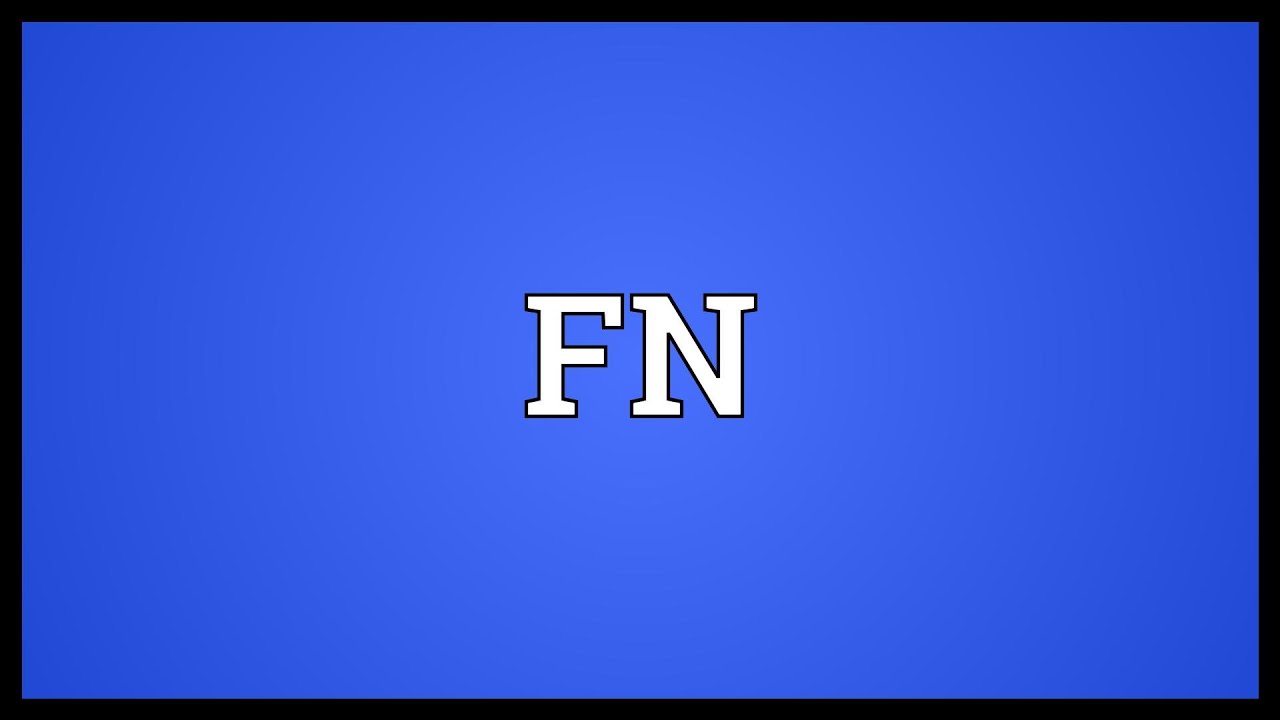
- The Green Fn key is a function modifier key found on many keyboards, especially laptops.
- It allows users to access secondary functions of other keys, enhancing keyboard utility.
- Understanding its use can improve productivity and ease of use in various computing tasks.
Understanding the Green Fn Key
The “Green Fn” key, often simply referred to as the “Fn” key, is a modifier key found on many laptop keyboards. Its primary purpose is to enable secondary functions of other keys, which are usually marked with green symbols or text. This allows manufacturers to pack more functions into a limited number of keys, a necessity in compact laptop designs.
The Purpose of the Green Fn Key
The Green Fn key serves as a versatile tool that enhances the functionality of your keyboard. By pressing and holding the Fn key in combination with other keys, you can access a range of additional features. These may include adjusting screen brightness, controlling volume, enabling or disabling wireless connectivity, and more. This multi-functionality is particularly useful in laptops, where space is limited, and every key must serve multiple purposes.

How to Use the Green Fn Key
Using the Green Fn key is straightforward once you understand its purpose. Here’s a step-by-step guide to help you make the most of it:
- Locate the Green Fn Key: Typically, the Fn key is located in the bottom-left corner of your keyboard, near the Ctrl key.
- Identify Secondary Functions: Look for keys with symbols or text in green. These indicate the secondary functions that can be accessed using the Fn key.
- Press and Hold: To activate a secondary function, press and hold the Fn key while simultaneously pressing the desired key.
- Release the Keys: Once the function is activated, release both keys.
Common Functions Accessed via the Green Fn Key
Here are some of the most common functions you can access using the Green Fn key:

- Brightness Control: Adjust the brightness of your screen with the Fn key in combination with the appropriate brightness keys.
- Volume Control: Increase or decrease the volume using the Fn key and the corresponding volume keys.
- Wireless Connectivity: Enable or disable Wi-Fi or Bluetooth using the Fn key with the designated wireless keys.
- Media Controls: Play, pause, skip, or stop media playback with the Fn key and media keys.
- Keyboard Backlight: Toggle the keyboard backlight on or off with the Fn key and backlight keys.

Advantages of the Green Fn Key
The Green Fn key offers several advantages that make it an essential part of modern keyboards:
Space Efficiency
By allowing multiple functions per key, the Fn key helps save space on the keyboard. This is particularly beneficial for laptops, where space is at a premium.
Enhanced Functionality
The Fn key expands the capabilities of your keyboard, providing quick access to a range of functions without the need for additional software or hardware.
Improved Productivity
With the ability to quickly adjust settings like volume and brightness, the Fn key can streamline your workflow and improve productivity.
Challenges and Considerations
While the Green Fn key is undoubtedly beneficial, there are a few challenges and considerations to keep in mind:
Learning Curve
For new users, there may be a learning curve associated with memorizing the various secondary functions and their corresponding key combinations.
Key Layout Variability
The layout and available functions of the Fn key can vary between different laptop models and manufacturers, which may require some adjustment when switching devices.
Understanding what the Green Fn key means and how to use it can significantly enhance your computing experience. By providing access to a wide range of secondary functions, the Fn key is an invaluable tool for maximizing the utility of your keyboard. Whether you’re adjusting your screen brightness, controlling media playback, or managing wireless connectivity, the Green Fn key simplifies these tasks, making your device more efficient and user-friendly.
Incorporating the knowledge of using the Green Fn key into your daily routine can lead to a more seamless and productive interaction with your device. As technology continues to evolve, mastering the use of such features can keep you ahead in the digital world.